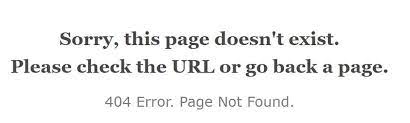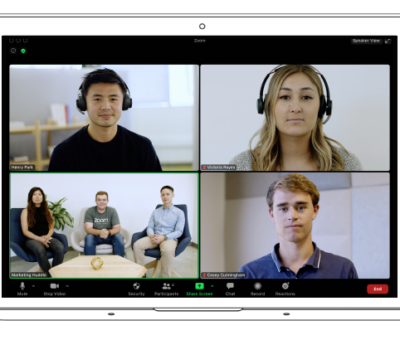Got an existing page in WordPress that suddenly can’t be found and appears to have been deleted or is missing from the font end but you can still edit? Don’t panic just yet folks – I reckon I may have one possible solution you should try straight away before all others, and you waste a tonne of time as I have – especially if you can still Edit the page (ie all the data is still in the database).
Why does a page that still exist suddenly go missing on the front end? Well – this likely means there is just some itty-bitty little problem that needs fixing and nothing major – likely related to Plugin or other automated or un-automated updates that sort of un-set your settings if you like.
Possible solution to ‘Page not found’ error on WordPress..
- Navigate to mysite.com/wp-admin
- Navigate the Settings > Permalinks.
- If your permalinks setting is as it should be when things were working – DON’T TOUCH ANYTHING.
- Scroll down to [Save] and click it.
- Now view your page on the front end at www.mysite.com/my-missing-page/
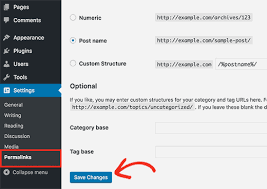
Copyright ChrtistianAdvice.net. This page is about fixing missing page in WordPress. Ways to fix Page Not Found bug or error on a WordPress install where the page data still exists in the database. Page deleted bug in WordPress fix.